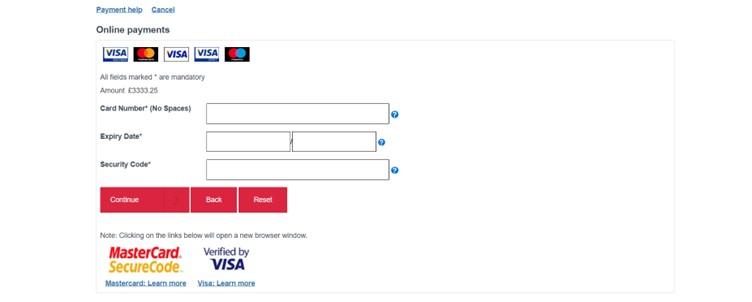Step 1
In Housing Online, you can pay your rent either through the Rents Online tile, or the Make a payment tile.
Log in to Housing Online and click on the Rents Online tile or the Make a payment tile.
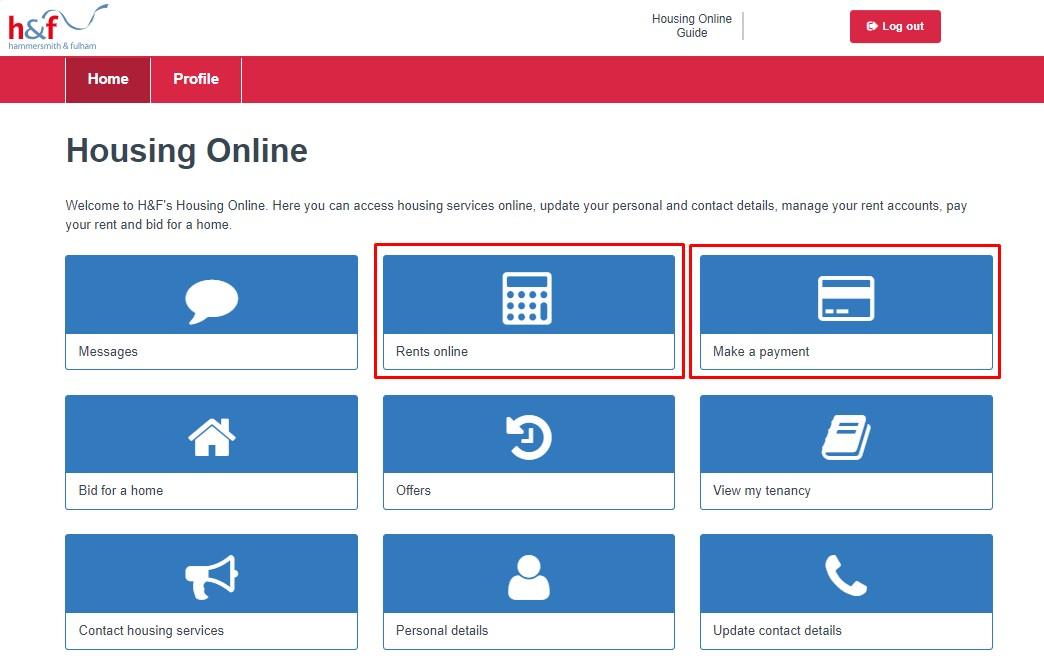
Step 2
If you have clicked on Make a payment you can skip to Step 3 below.
If you have clicked on the Rents Online tile you will get to the Rents online screen.
Make a note of your payment reference number, you'll need this on the next page.
Click Actions to open the drop-down menu and select the Make a payment option which will take you to the Secure online payments page.
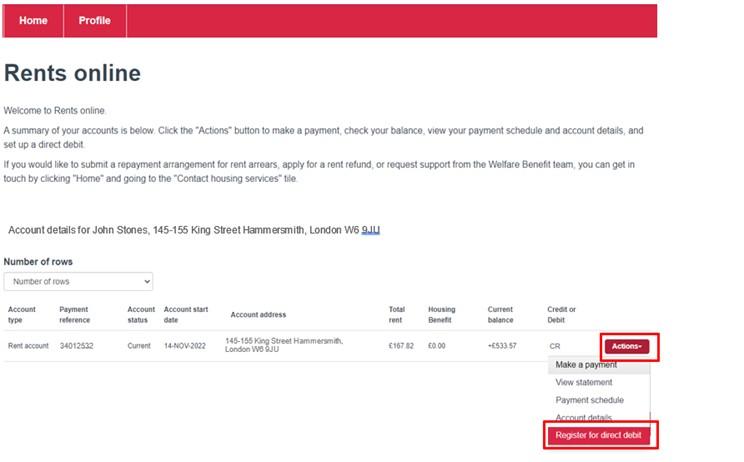
Step 3
The next page to display is the Secure online payments page.
Put in your 8-digit payment reference.
Click the Continue button
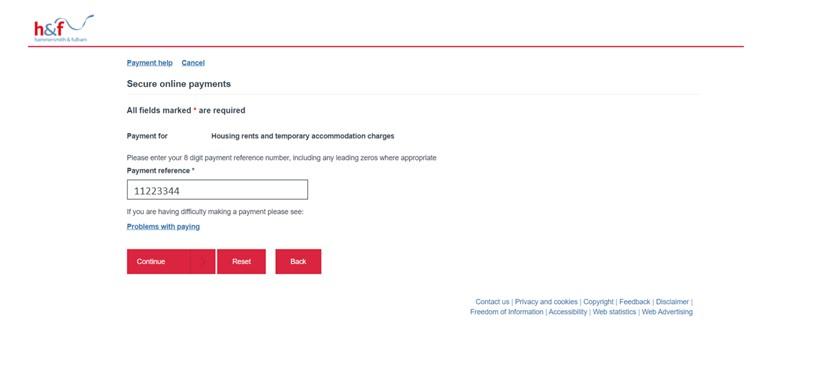
Step 4
Enter Surname.
Add the Payment amount.
Click the Continue button.
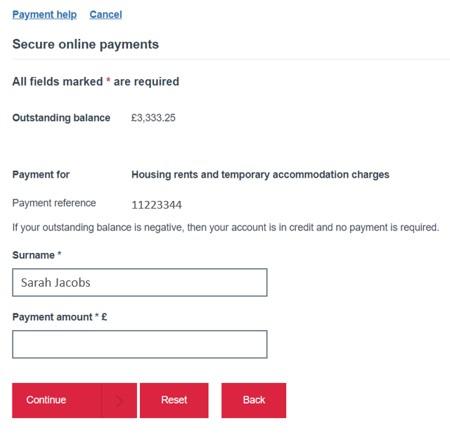
Step 5
On this page, you can review your payment.
You can edit the payment by clicking on Amend or cancel by clicking on Remove.
Click the Continue button.
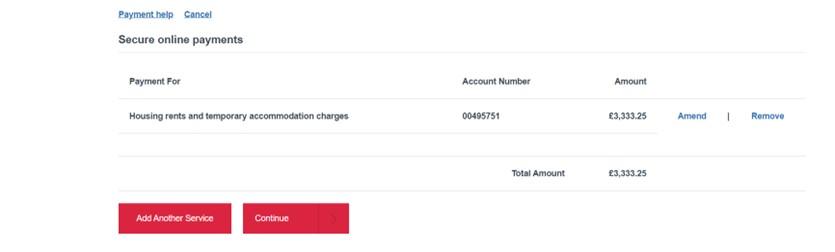
Step 6
On the Online payments page, add your card details. You will need you card number, expiry date and security code.
Click Continue to complete the payment.