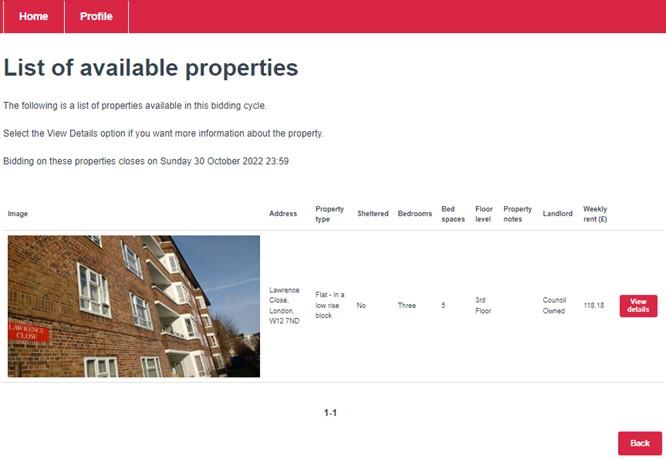Step 1
To search for a property by area click on the Bid for a Home tile.
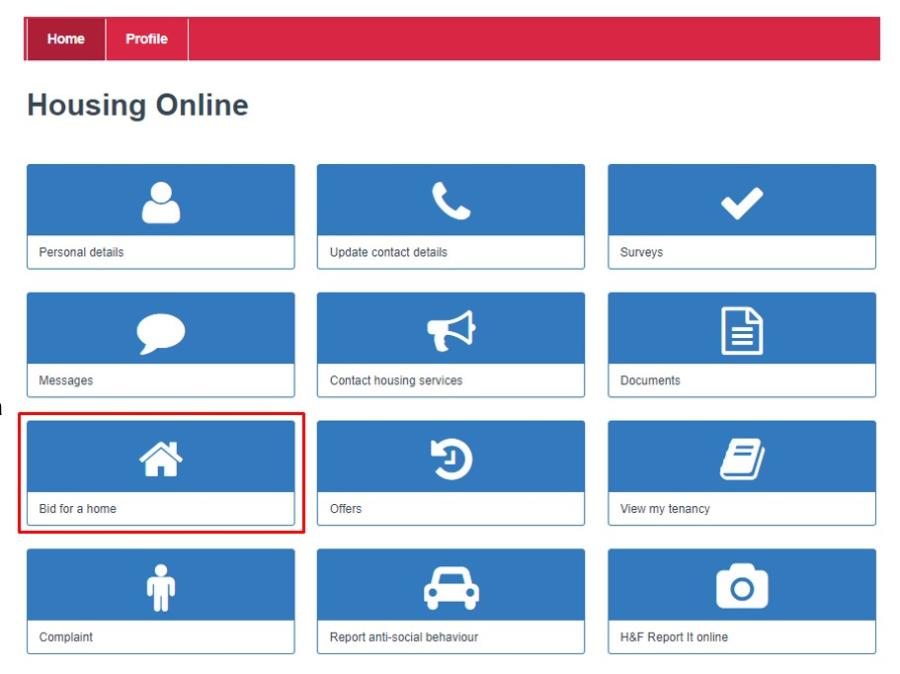
Step 2
Click Actions button to open the drop-down menu.
Select Search by area.
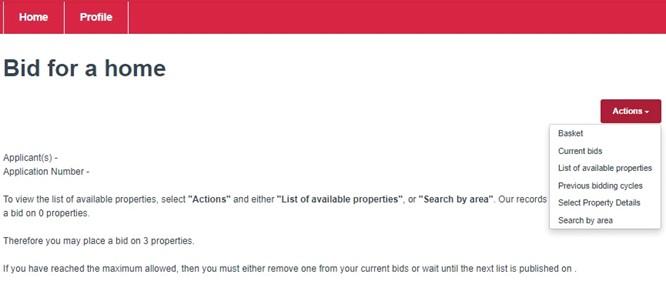
Step 3
On the right-hand side, tick either All locations, or the individual areas where you would like to search for properties.
Click Next, this will take you to the Select property details screen.
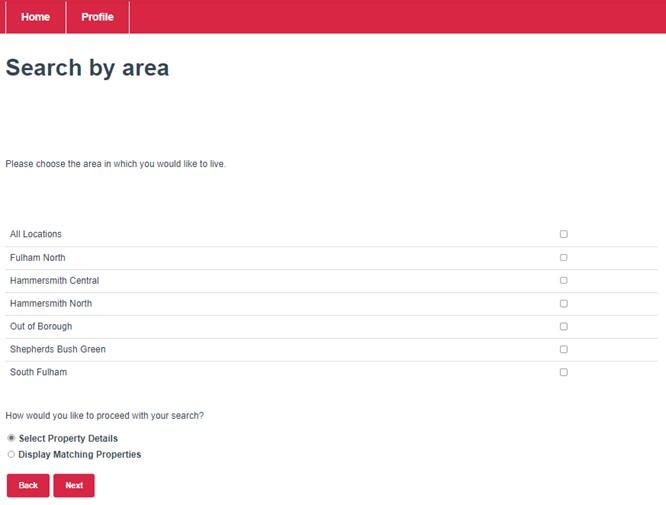
Step 4
On the Select property details screen, you can select further details about the type of properties you would like to search for.
Once you have made your selection, click the Display matching properties button to see which properties are available.
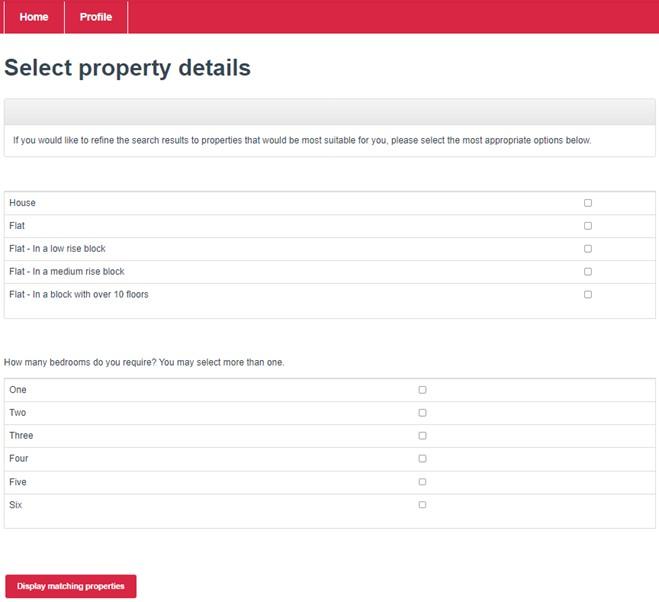
Step 5
Any properties matching your search criteria will appear on List of available properties page.