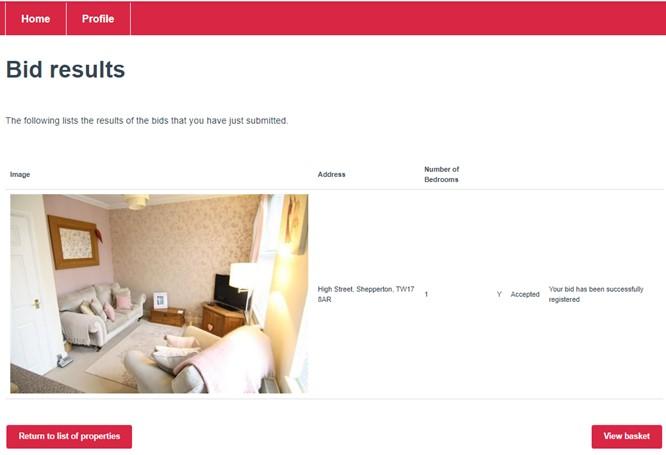Step 1
To place a bid, log in to Housing Online and click on the Bid for a Home tile.
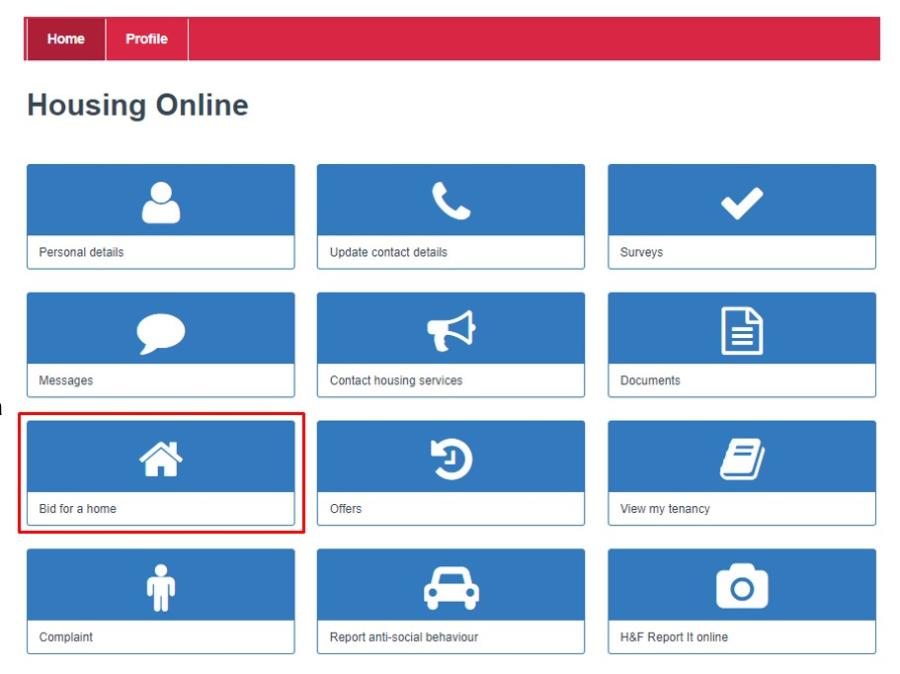
Step 2
On the Bid for a Home screen, you can view your applicant details such as:
- Application number
- Number of bids placed
- Number of bids remaining
To bid for a property, click the Actions button.
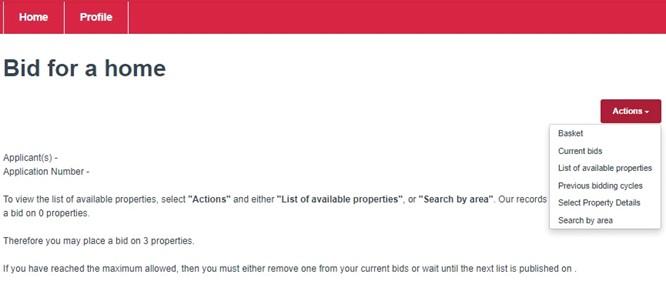
Step 3
Select List of available properties.
At the top of the screen, you can see the end date of the bidding cycle, which lasts from Wednesday until Sunday every week. All bids should be placed before the closing date.
Below are the available properties, with more information about each one beside the picture.
To view more details on any property or to place a bid, please select View details.
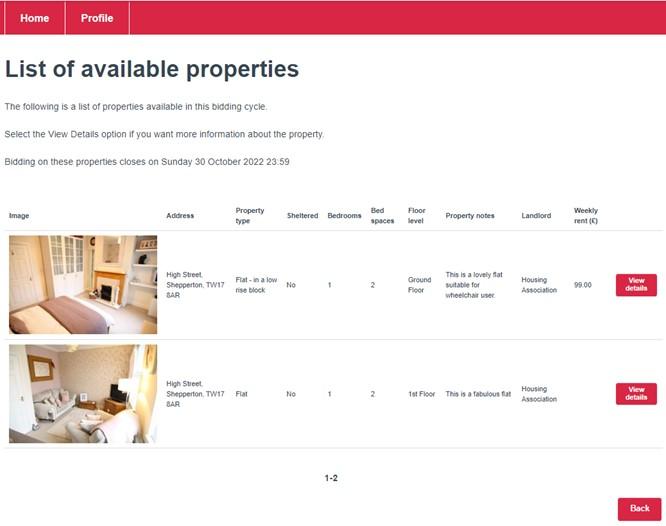
Step 4
After clicking View details, you will be taken to the property information page, which gives more details about each property.
If you wish to place a bid (apply for the property), you will need to scroll down the page then select Add to basket.
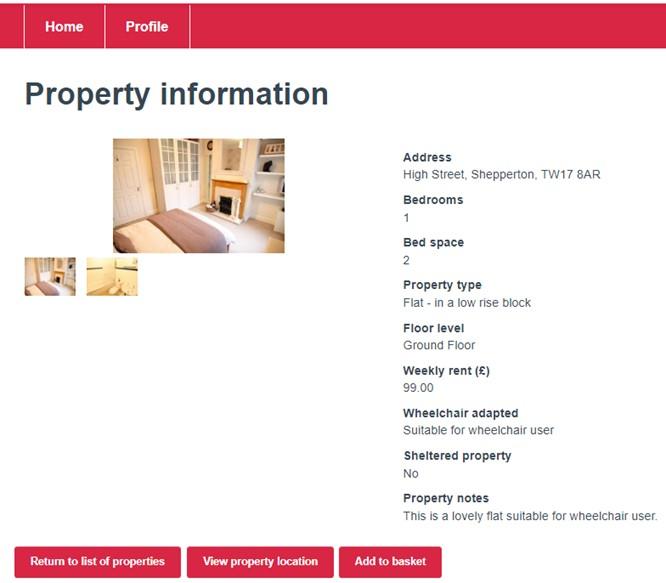
Step 5
The property has now been added to your basket. You will still need to follow the below steps before your bid has been placed.
Click on View basket button to bring up the place bid option.
Please note: all properties in your basket will be removed if you disconnect from the internet, close your browser, or log off, before placing a bid.
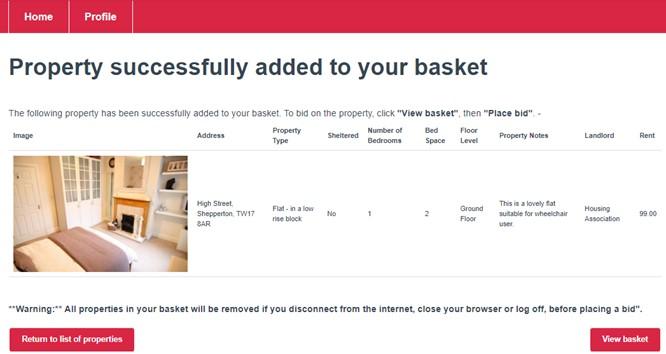
Step 6
Click the Place bid button to complete your bid.
Please note: you can bid on up to 3 properties per bid cycle.
To remove a property from your basket, tick the box to the left of the property image (indicated with an arrow in the screenshot below) and then click the Remove button.
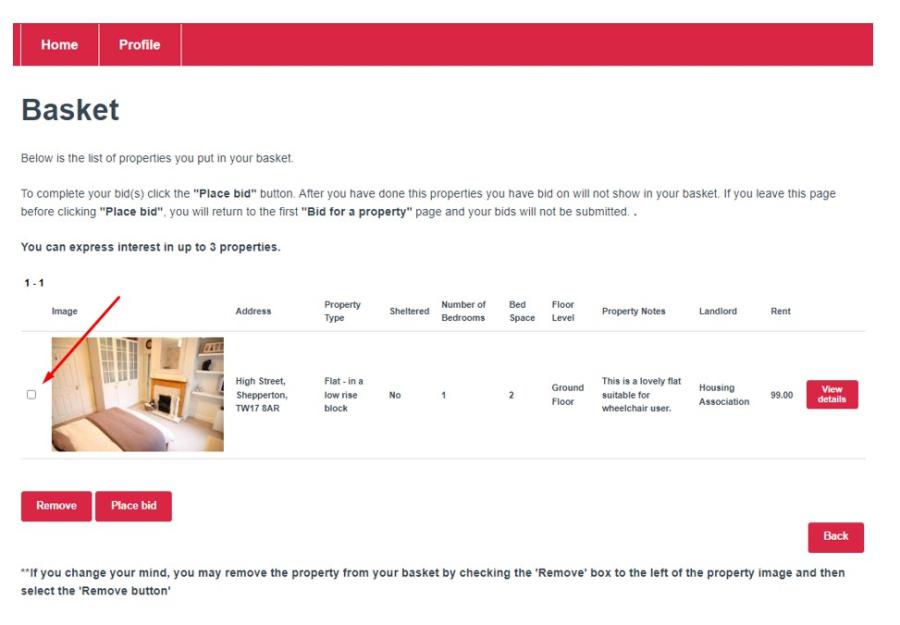
Step 7
The bid results screen will be displayed.
This confirms that your bid has been accepted, or not accepted; not whether you have successfully been allocated the property.
If you are shortlisted for the property, you will be contacted after the bidding cycle closes.